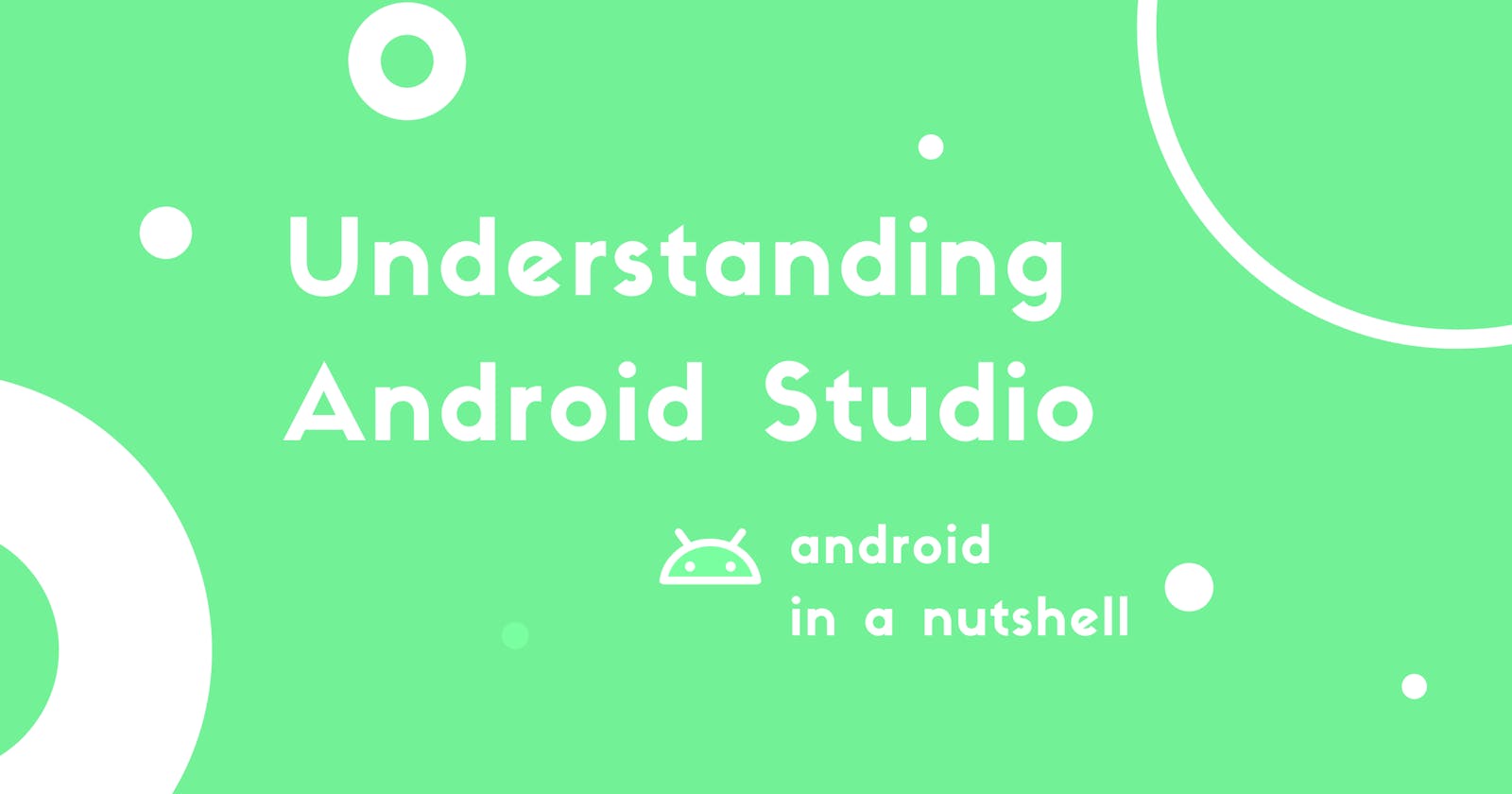Understanding Android Project & IDE
I'll explain the parts you need to know to get started with android studio
As you're just getting started with building android apps and I assume that you've set up everything like setting up the Android Studio IDE, downloading the SDKs and creating a brand new project. You can find a lot of tutorials and videos on how to do these boring things on the internet, let me skip that part.
Tutorial on setting up Android Studio | Official Documentation
Now, that you have a brand new android studio project, let's start exploring the IDE a bit. On the left side of the IDE, you should see something like
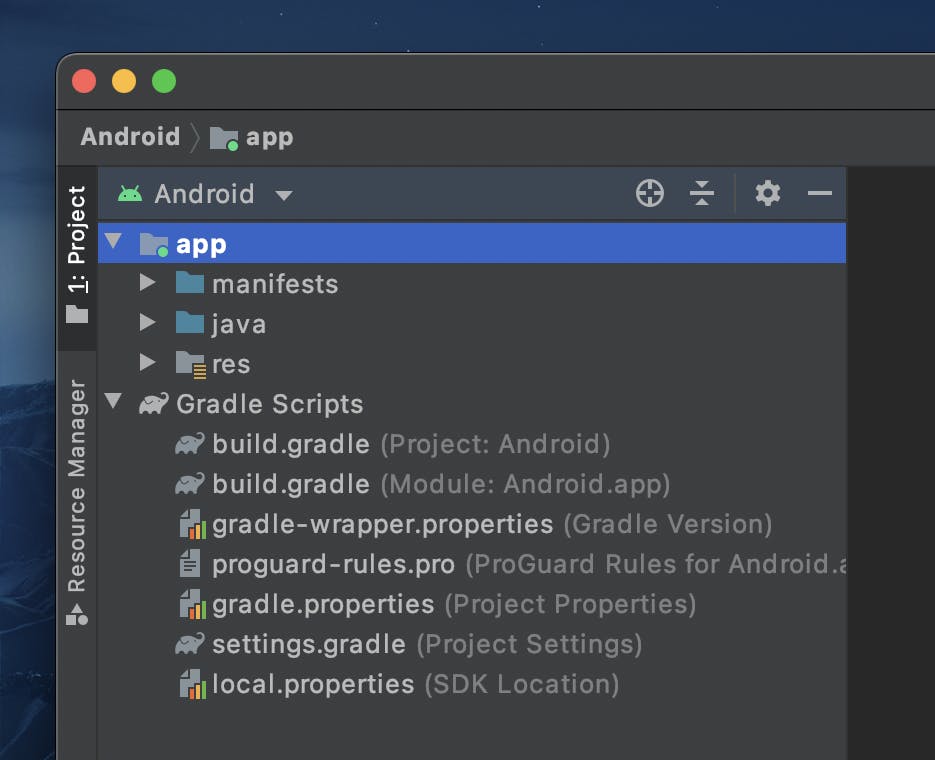
Which is project pannel and holds the files of your app. Let me explain each of these folders in the Project panel.
1 - Manifest
This XML file contains all the information about your app and gives the android system an index of components used in your app. If you find it a bit intimidating now, don't worry you don't need to mind it too much for now as Android Studio will handle most of the things with it.
What is manifest basically used for?
- You should add permissions that your app requires here
- All the Screens (Activities) in your app must be referenced here
- Your app metadata like icon, name and themes must be referenced here
In a nutshell, android will read your manifest file to know how to run your app.
2 - res
Let's jump to the res folder which is short for Resources. As the name suggests it's a place where all the resources of your app are stored. The res folder has a few subfolders :
res
--> drawable
--> layout
--> mipmap
--> values
Drawable: In a nutshell, the drawable folder will hold all the vector / graphic assets of your project.
Layout: In a nutshell, Holds views and activity layouts of your app
mipmap: In a nutshell, Holds images in your app according to different sizes of devices
Values: In a nutshell, holds all the resources related to theming, texts in your app, dimensions of views in your app and more.
3 - Java or Kotlin
Firstly, the name of this folder might differ according to the language you choose. This folder, in a nutshell, holds all the classes (Code) of your android app. Anything related to the working of the app happens in this folder.
4 - Gradle Scripts
For now, just concentrate on build.gradle named files. You may ask why are there two of them?
It's because one of them is for your whole project and the other is for the module.
In a nutshell, just remember it as a file where you reference the libraries you use, add versions to your app, and enable features of your android project.
If you find anything difficult to understand feel free to ask in the comments section.
Yeah, these are the basic folders in an android project, now you have a little idea of what these folders mean. You can start writing simple apps. I'll see you at the next one.